The following outlines how to set up the Wireless mic and speakers for meetings in the conference room.
- Power on the laptop and TV (NOTE: Ensure HDMI cable is hooked up to both laptop and TV > Select the far right Computer input HDMI 1 ARC)
- Sign into Windows using your usual credentials.
- Power on the Anker Conference Bluetooth Device (small silver 5″ x 5″ device)
- Click on the default audio devices icon for Windows (Fig. 1)
- For Mic Audio select “Headset (Anker PowerConf Hands-Free AG Audio)
- For Speaker Audio select “49S405 (4- High Definition Audio)
- In your meeting (Zoom, Teams, Google, etc.) select “computer audio”
- Ensure the same Mic and Speaker values as above are selected.
- Control speaker volume using the TV remote and you’re all set!
Fig. 1
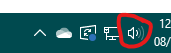
Last Updated on August 5, 2024 by Adam
Leave a Reply
You must be logged in to post a comment.