The following outlines how to modify a customer’s order if they have a problem with it. It may be for any of the following reasons:
- The product is out of stock and they wish to change to a different product
- The customer wishes to cancel an item
- The customer wishes to add a new item to the order
- Locate the order in BigCommerce
- Click “Edit Order”
- See Fig. 1
- Make the appropriate edits to the order
- Add product
- Remove product
- Add a freight amount
- Shipping should not be edited, but make any shipping cost adjustments by using the “Freight” product.
- Update product qty
- Click next to the payment screen. Here you will issue any refund OR collect any additional balance due.
- Once done click on notes and add notes outlining what you’ve done. Be sure to include all action AND what the difference in dollar amount is. There should be a significant amount of notes on ALL modifications clearly outlining 100% of the changes that were made
- Go to ShipWorks locate the order number and delete it.
- Check the box next to the order
- Click Delete
- See Fig. 2
- Now download the order from the appropriate store while you still have the order number in search.
- See Fig. 3
- Right-click on the newly downloaded order and print “Pick Lists – SW Product DB”
- See Fig. 4
- On the old picklist write “MODIFIED ORDER DO NOT FILL” large across the top and staple the new picklist on top of it. Deliver to the warehouse for fulfillment.
- Ask your supervisor if you have any questions.
Fig. 1

Fig. 2
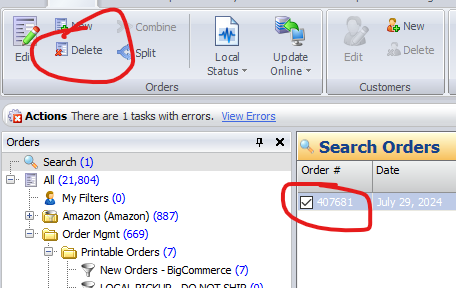
Fig. 3
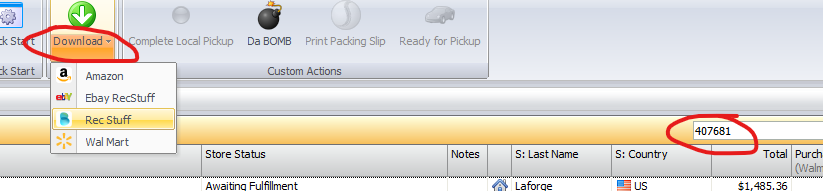
Fig. 4
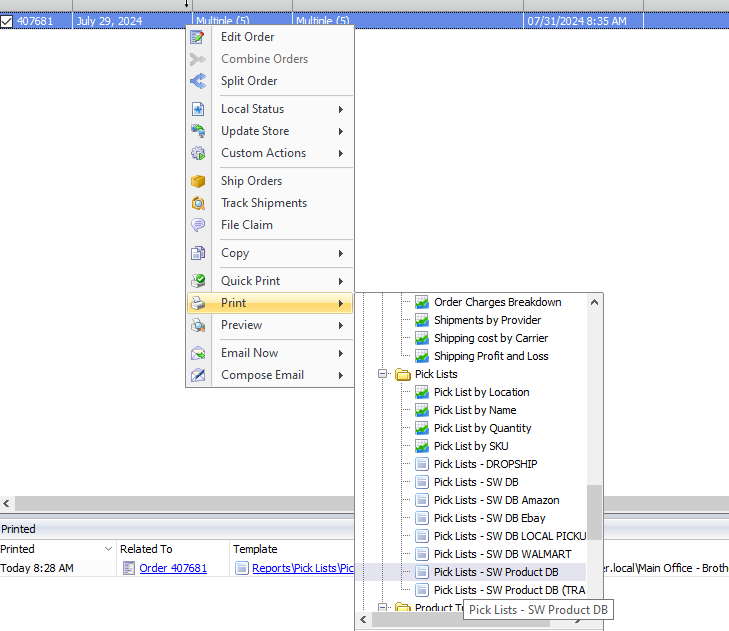
Last Updated on August 5, 2024 by Adam
Leave a Reply
You must be logged in to post a comment.